QFlow Pro Prototype Unveiled: The Core Queue Panels in Action
By Manny V | July 31, 2025 | #Prototype #QMSDevelopment #UIUX
The journey of building a comprehensive Queue Management System (QMS) like QFlowPro.com is a marathon, not a sprint. We've talked about the "what" and "why," explored tech stacks, tackled security, and even delved into AI-powered setup. Now, it's time for a tangible update: I'm thrilled to share a glimpse into the initial working prototype for the core functional panels that drive the entire queueing experience.
After a queue is created and published (as shown in my previous post on AI-powered setup), the real-time management begins. This involves four crucial interfaces, each designed to serve a specific role in ensuring a seamless customer flow.
The Control Panel: Your QMS Command Center
The central hub for managing your queue is the Control Panel. This is the dashboard from which business owners and administrators can access all the necessary tools to oversee and operate their queue management system.
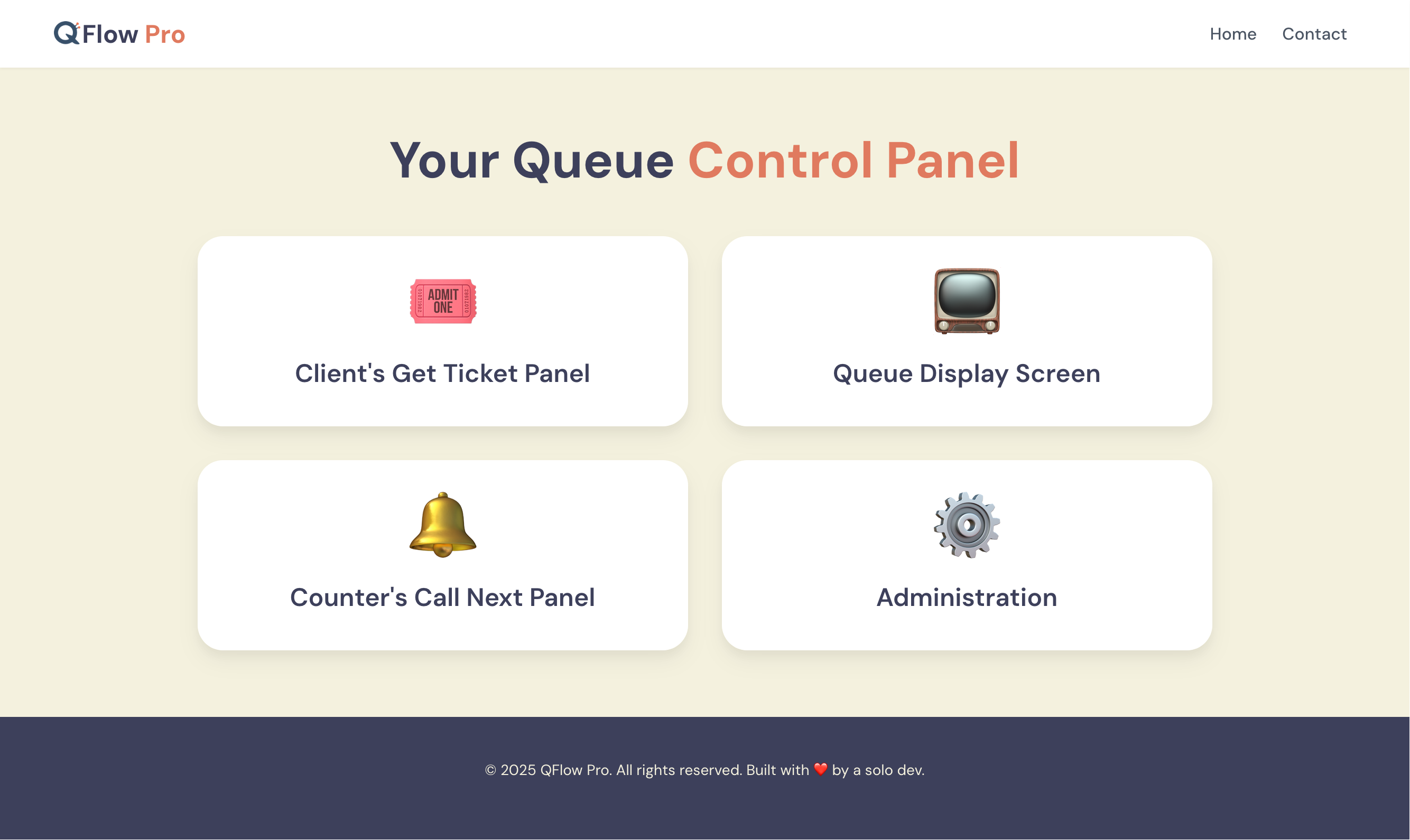
Figure 1: The main Control Panel after queue creation.
As seen in Figure 1, this panel provides direct links to the four essential components needed for effective queue management:
- The Panel for the Client to get their Queue Number / Ticket.
- The Panel for the Counters to call the queue numbers.
- The Display Screen in which customers can see in real-time who's current, who's next, and other relevant information.
- And the Administration section for configuring the queue's settings.
This centralized approach ensures that all key functionalities are easily accessible, streamlining the operational workflow for any business.
The Client Experience: Getting Your Queue Number
The first touchpoint for any customer is getting their queue number. This interface is designed for simplicity and clarity, allowing clients to quickly select their desired service.
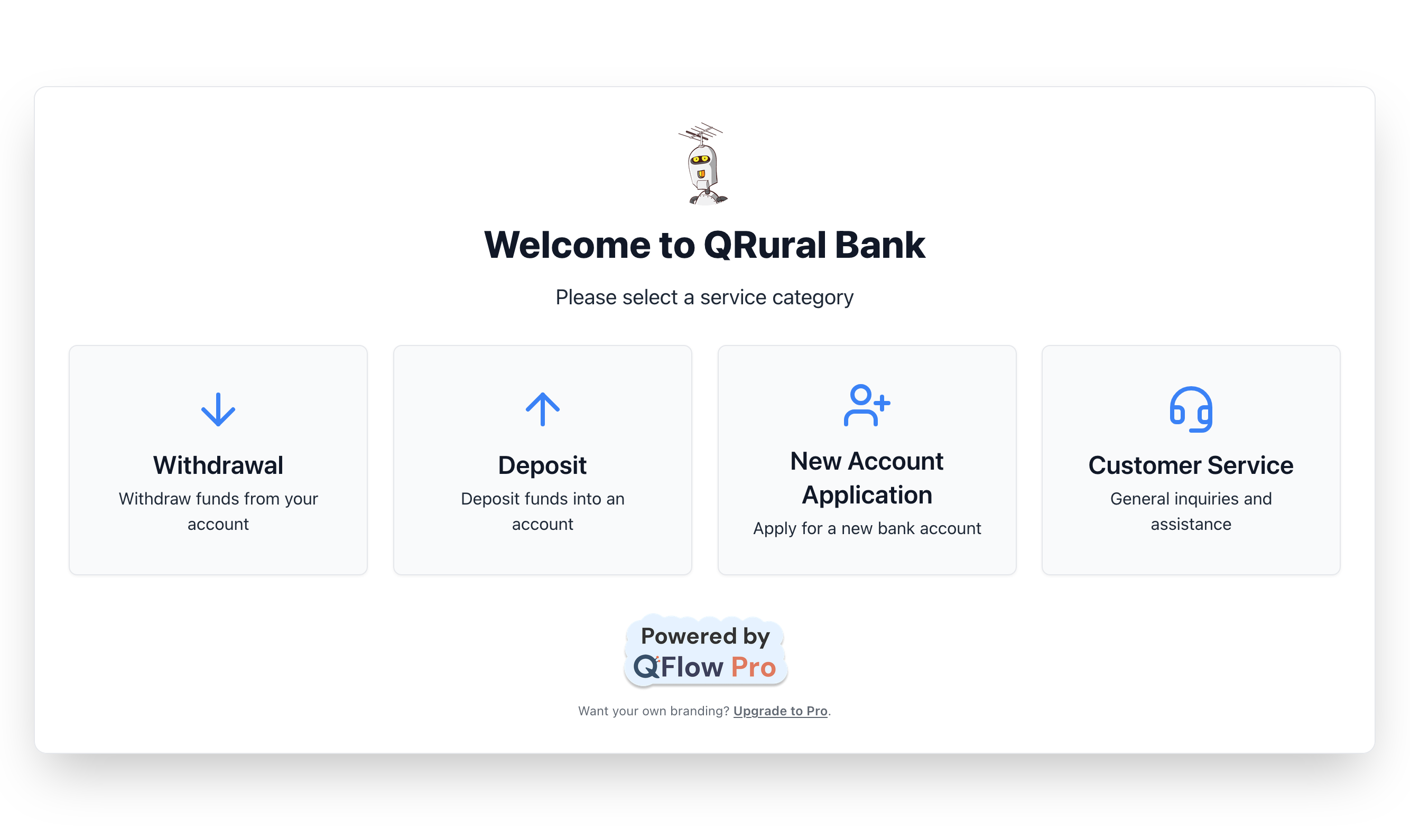
Figure 2: Client-facing screen to select a service category (e.g., for a bank).
In Figure 2, we see an example from a bank's customer screen, clearly showing the different service categories available. This intuitive design minimizes confusion and guides the customer efficiently.
Configurable Client Input: Gathering Necessary Details
Sometimes, before a customer receives their queue number, there's a need to gather specific input from them. This is crucial for tailoring the service and preparing the agents.
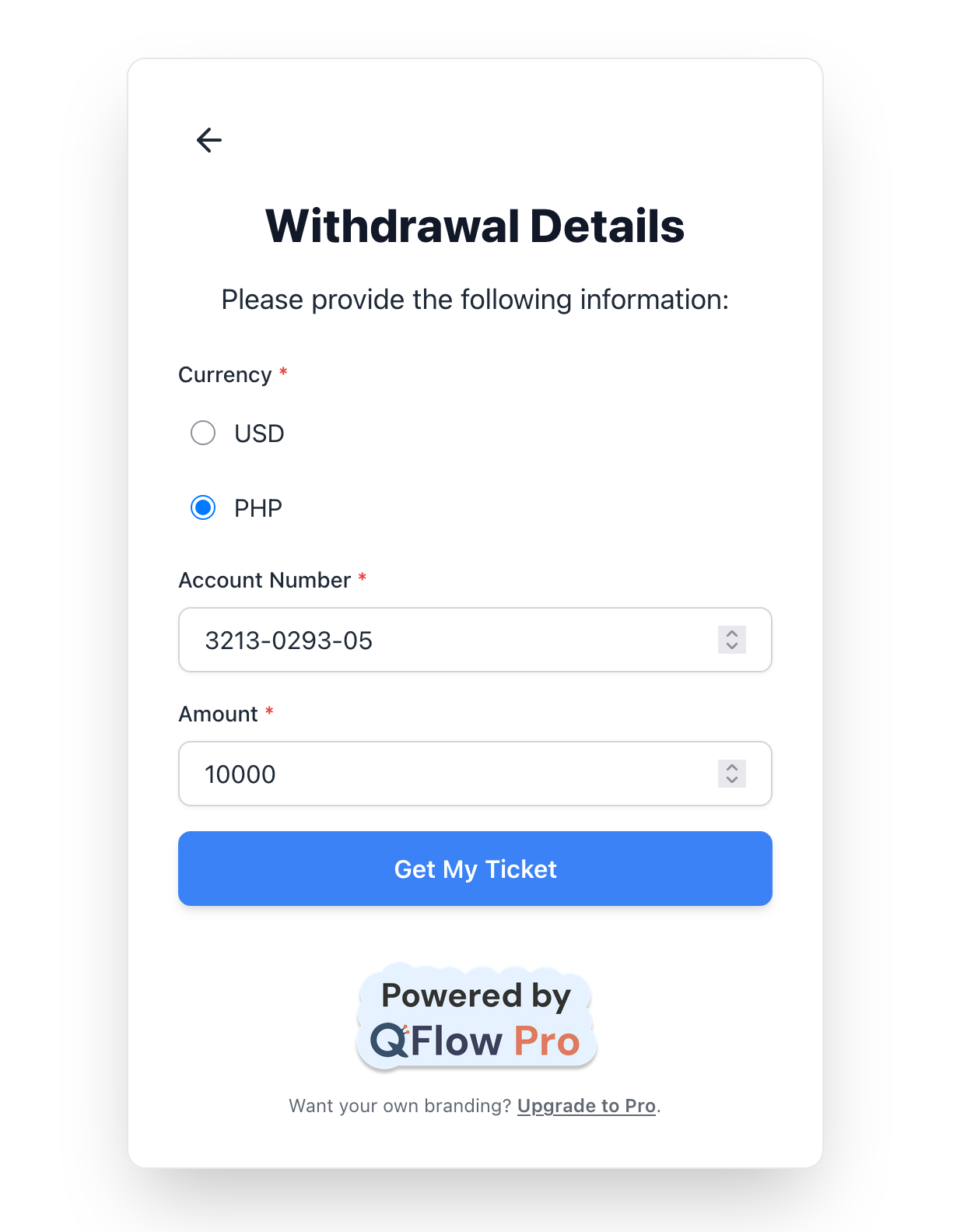
Figure 3: Client input screen, asking for details before issuing a ticket.
As illustrated in Figure 3, if a client is queuing for a withdrawal, they might be prompted to enter details like their account number and the amount to withdraw. This client input is, of course, fully configurable. Businesses can define exactly what information is needed for each service category, ensuring that agents are prepared and the customer experience is streamlined. This flexibility is key to adapting QFlow Pro to diverse industry needs.
Receiving Your Queue Ticket: Digital or Print
Once the service is selected and any necessary inputs are provided, the customer receives their queue number.
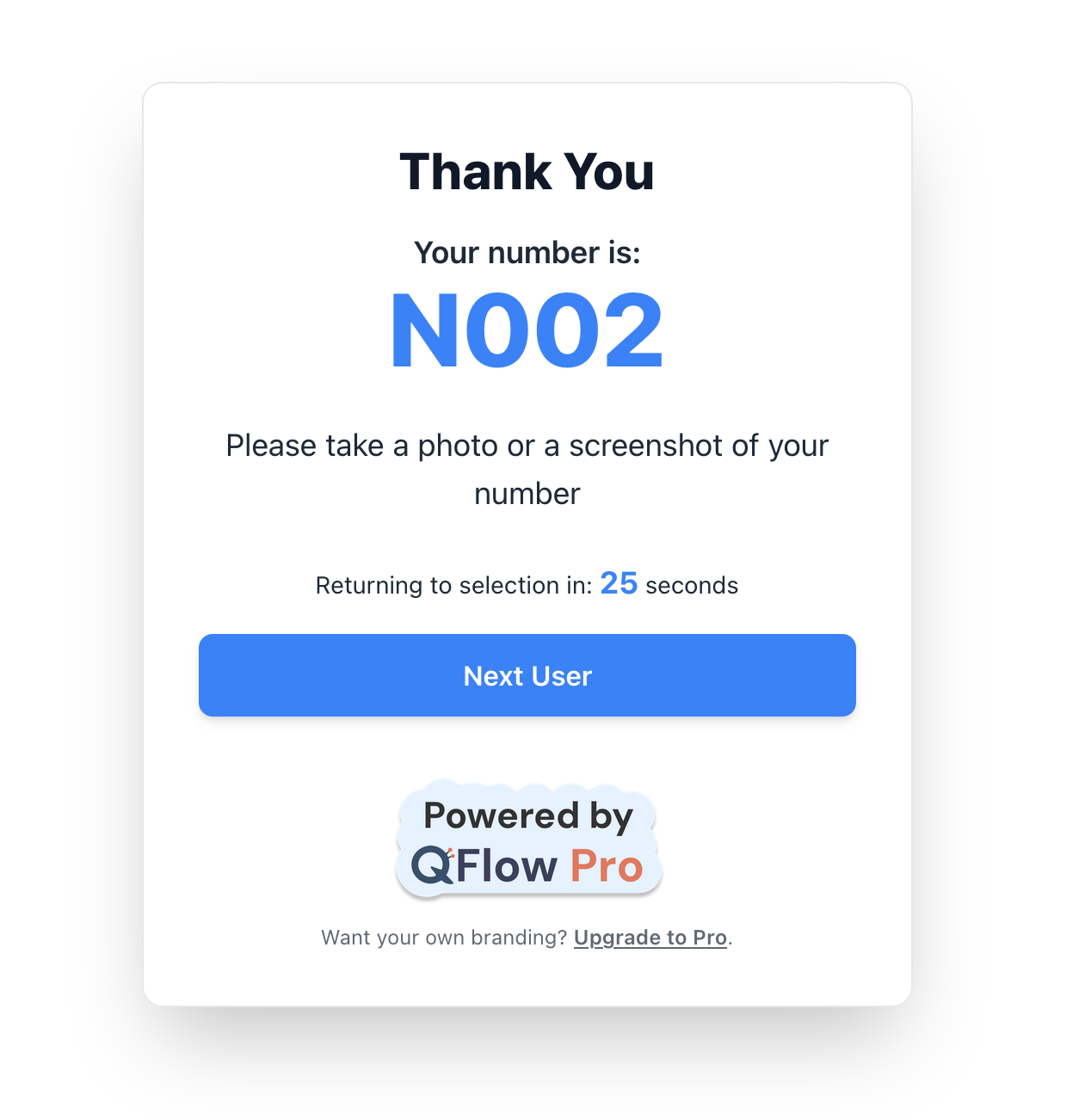
Figure 4: Options for receiving the queue ticket.
Figure 4 shows the options for getting the queue number. While there's an option for printing a physical ticket, for more modern and sustainable queues, this can be done entirely through the client's mobile device. They can simply take a picture of the screen, or receive a digital ticket via SMS/email (a feature still under development), saving paper and contributing to a greener approach. This embodies our commitment to both efficiency and sustainability.
Empowering Staff: The Counter's Call Next Panel
The heart of the agent's interaction with the QMS is the Counter's Call Next Panel. This screen took a significant amount of effort to design and implement because it has a lot of moving parts and needs to cater to various operational scenarios.
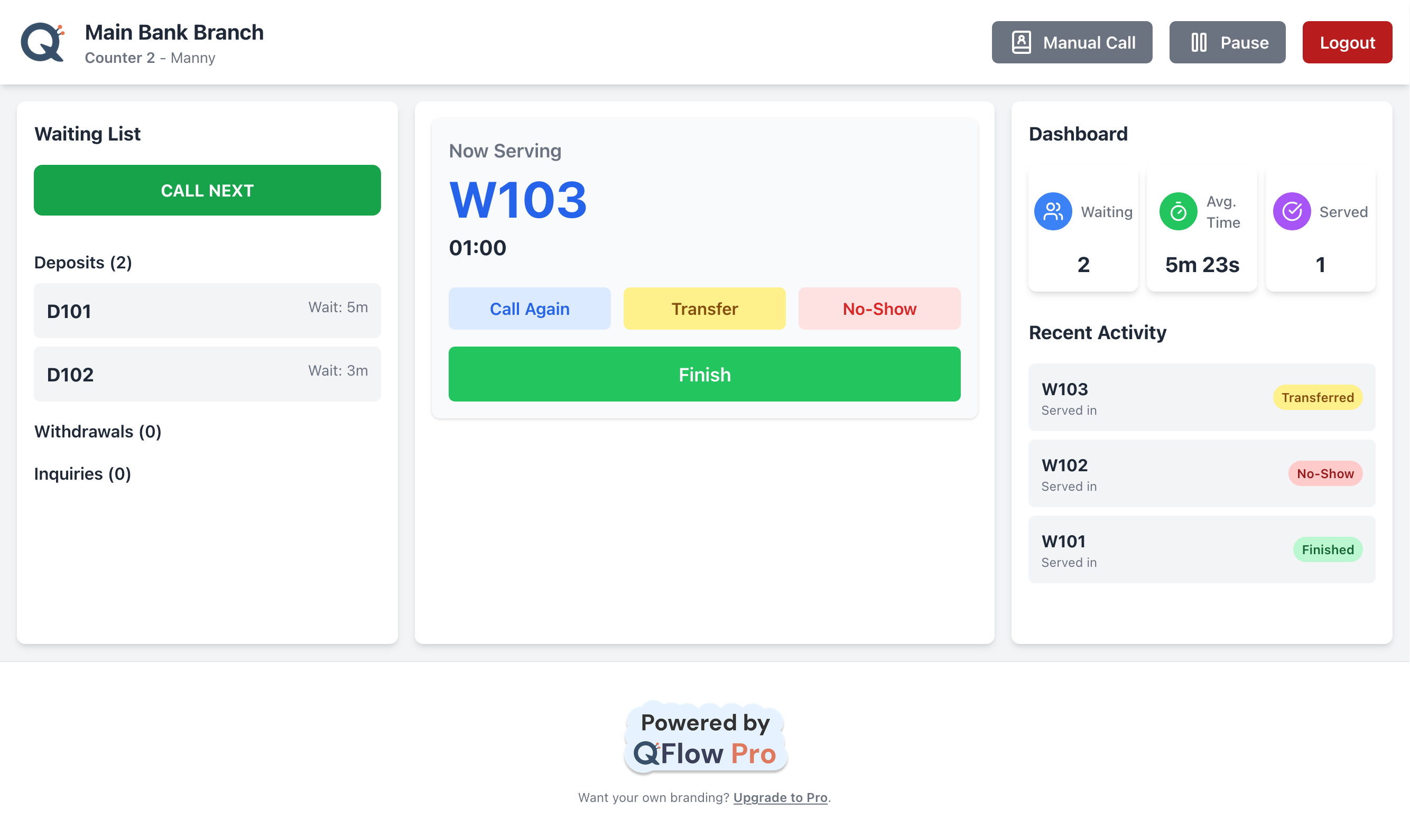
Figure 5: The Counter's Call Next Panel for agents.
As seen in Figure 5, this panel provides agents with comprehensive control over their queue:
- The most basic and frequent action is the ability to call the next in queue, seamlessly advancing the line.
- Agents also have the flexibility to call the number again if a customer misses their turn or needs more time.
- The option to declare a customer as a "no-show" helps maintain accurate queue flow and analytics.
- For complex cases, agents can transfer a customer to another counter or service category, ensuring efficient routing.
- There's also a crucial use case where the counter needs to manually call a specific number, providing flexibility for special circumstances or walk-ins.
Beyond these actions, the dashboard provides valuable real-time insights for the agent:
- The number of waiting customers for the categories that the counter is associated with.
- The average serving time, helping agents manage their workload and estimate future waits.
- The total number of customers served by that counter.
Furthermore, the panel has the ability to be paused, like for a break or when an agent is temporarily unavailable. This ensures that the queue logic correctly accounts for agent availability.
You might also notice a subtle hint of branding for nudging the user to upgrade to a paid version. This aligns with our philosophy of providing a free tier that is truly useful, especially for small businesses, while encouraging growth into more advanced features.
What's Next: The Display Screen and Administration
With these core panels taking shape, the next set of prototypes will focus on bringing the remaining functionalities of the control panel to life. This includes:
- The Queue Display Screen: The public-facing interface where customers can see real-time updates on "Now Serving" numbers, waiting lists, and other announcements. This is critical for managing customer expectations and reducing perceived wait times.
- The Administration Screens: The comprehensive settings area where business owners can manage users, configure advanced queue rules, access detailed analytics, and customize the system to their specific needs.
This is still a Proof of Concept, and each iteration brings us closer to a fully functional, intuitive, and efficient QMS solution. The progress so far is incredibly motivating, and I'm excited to continue building out these features.
Stay tuned for more updates on the development journey of QFlowPro.com!